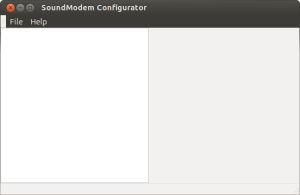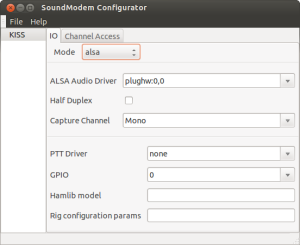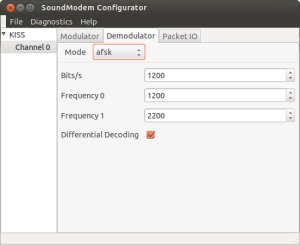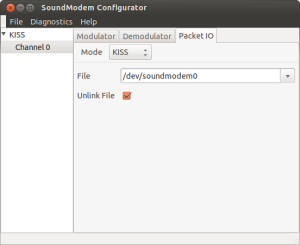One way of building iGate is to connect a TNC between the receiver and PC. Since I wanted to set up a minimum hardware iGate and since I didn’t have a suitable TNC, I use a SW called soundmodem between the radio and PC’s soundcard.
Soundmodem is configured by typing “sudo soundmodemconfig” in terminal window.
File-New-Configuration opens the window, where you type the name for your configuration. I used KISS. Click OK.
Click KISS to configure IO.
Change Mode to alsa and choose plughw:0,0 as ALSA Audio Driver. This works for me, but sometimes it might be some other plughw option. You have to try what works for you. Soundcard as Mode option doesn’t work in Ubuntu 12.04 and above, since Ubuntu uses pulseaudio as default. Since this is for iGate you don’t have to adjust any other IO or Channel Access options.
File-New-Channel creates Channel 0 under KISS. Click Channel 0.
Both Modulator and Demodulator need to be configures even though soundmodem is used only for demodulation. Change Mode under both tabs to afsk and don’t touch any other settings.
Click Packet IO to configure how Xastir sees soundmodem.
Change Mode to KISS and note the file name, it should be /dev/soundmodem0. Now your soundmodem has been configured.
Click Channel 0 and choose Diagnostics-Spectrum to test the soundmodem.
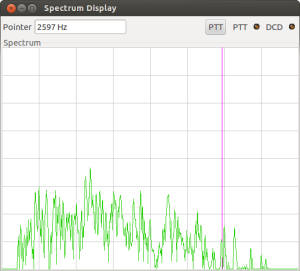 Produce any signal to your sound card input. I put a BC radio next to the laptop microphone. If you get something visible on the screen, the soundmodem has been configured correctly.
Produce any signal to your sound card input. I put a BC radio next to the laptop microphone. If you get something visible on the screen, the soundmodem has been configured correctly.
To save the settings click File – Quit.
Part 4 shows how I configured the xastir for soundmodem.